Digital Commerce Platform Support Page
Catalogue Quick Start Guide
Our new catalogue will be delivered in phases, adding new functionality over time
Release two: Compare, copy link and other features
- Voting buttons to tell us how useful images are, which will provide us with insight to improve these.
- Related product data sheets will be provided where available.
- Easily copy and paste the product URL to share with others.
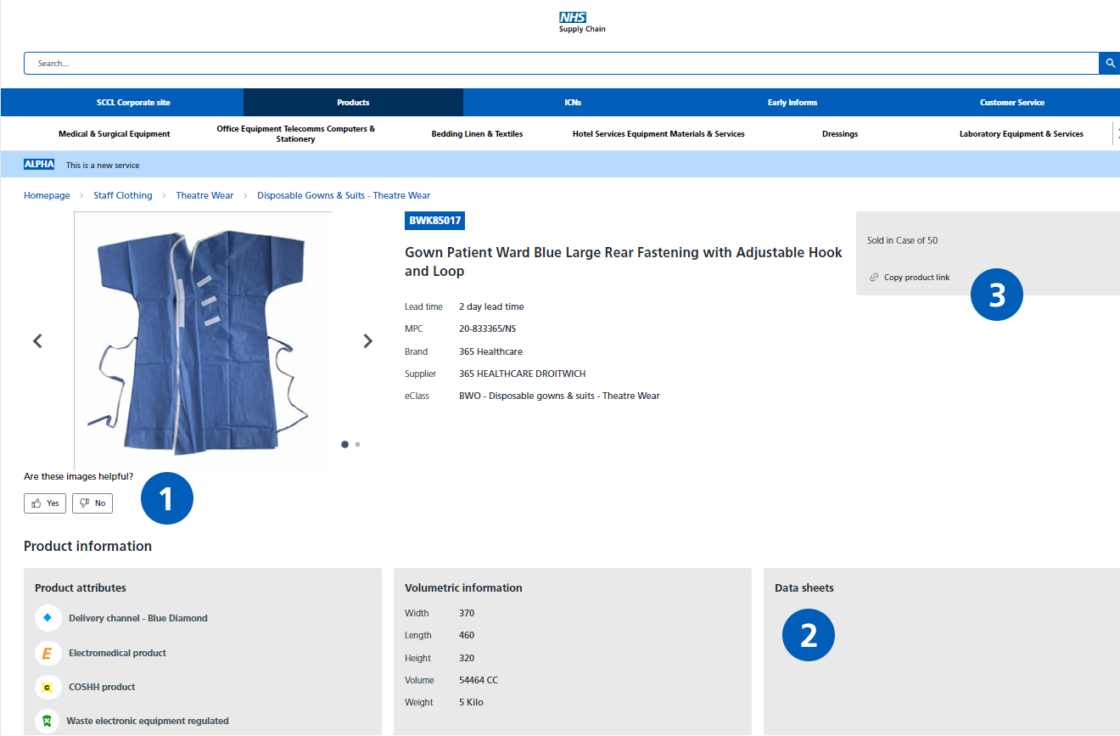
You can compare up to four products side by side on the desktop version of the catalogue, and two on the mobile site.
- Tick the ‘Add to compare’ button under your preferred products.
- Your selected products for comparison will show in a banner at the bottom of the screen.
- Click the green ‘Go to Compare‘ button..
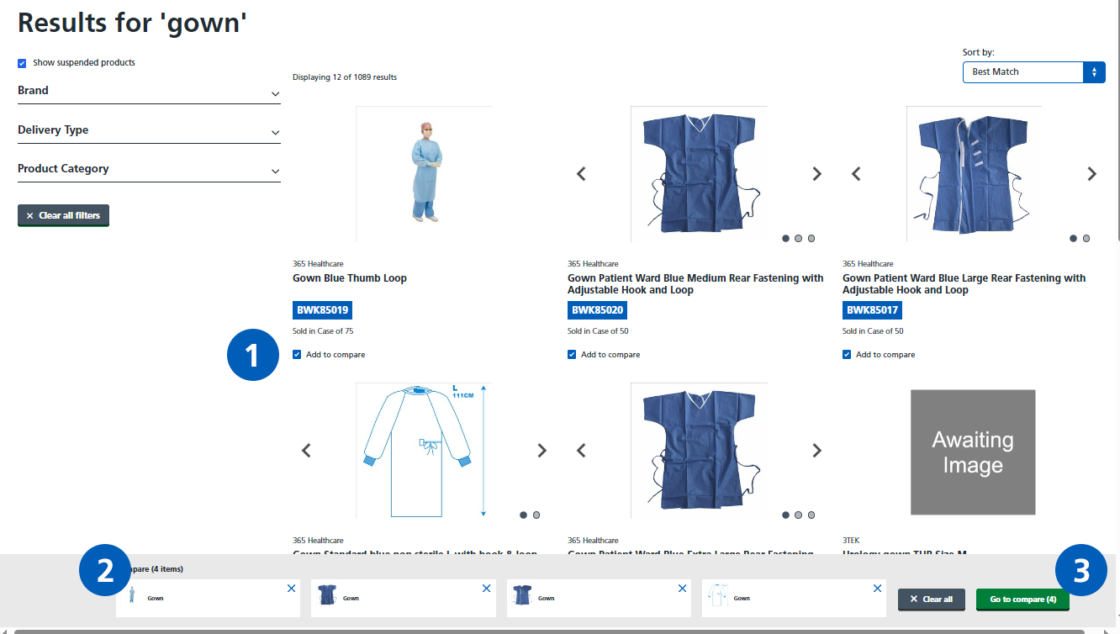
- On the product comparison page scroll down on your browser to compare product attributes and other information side by side.
- Click the blue cross on a product image to remove a product from the screen or ‘clear all‘ to return to the product listing page.
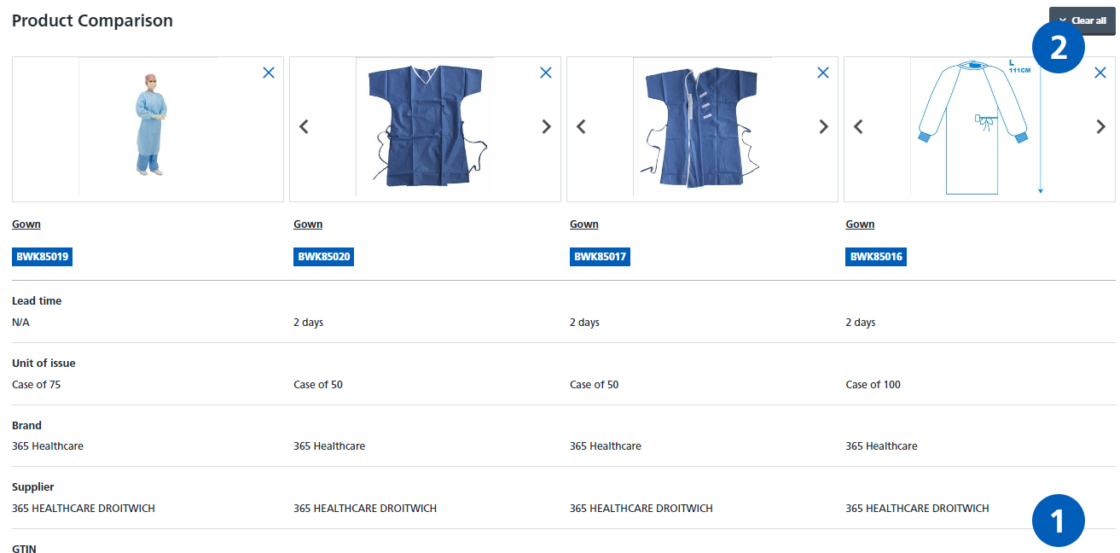
Release one: Logged out search and browse
- No user ID or password is needed. Use the URL provided in your countdown communications to access the home screen.
- Use the navigation bar to navigate to the Supply Chain Home or other areas of the website.
- Click into the Search Bar and use free text, MPCs or other search terms to search the catalogue (not the main NHS Supply Chain).
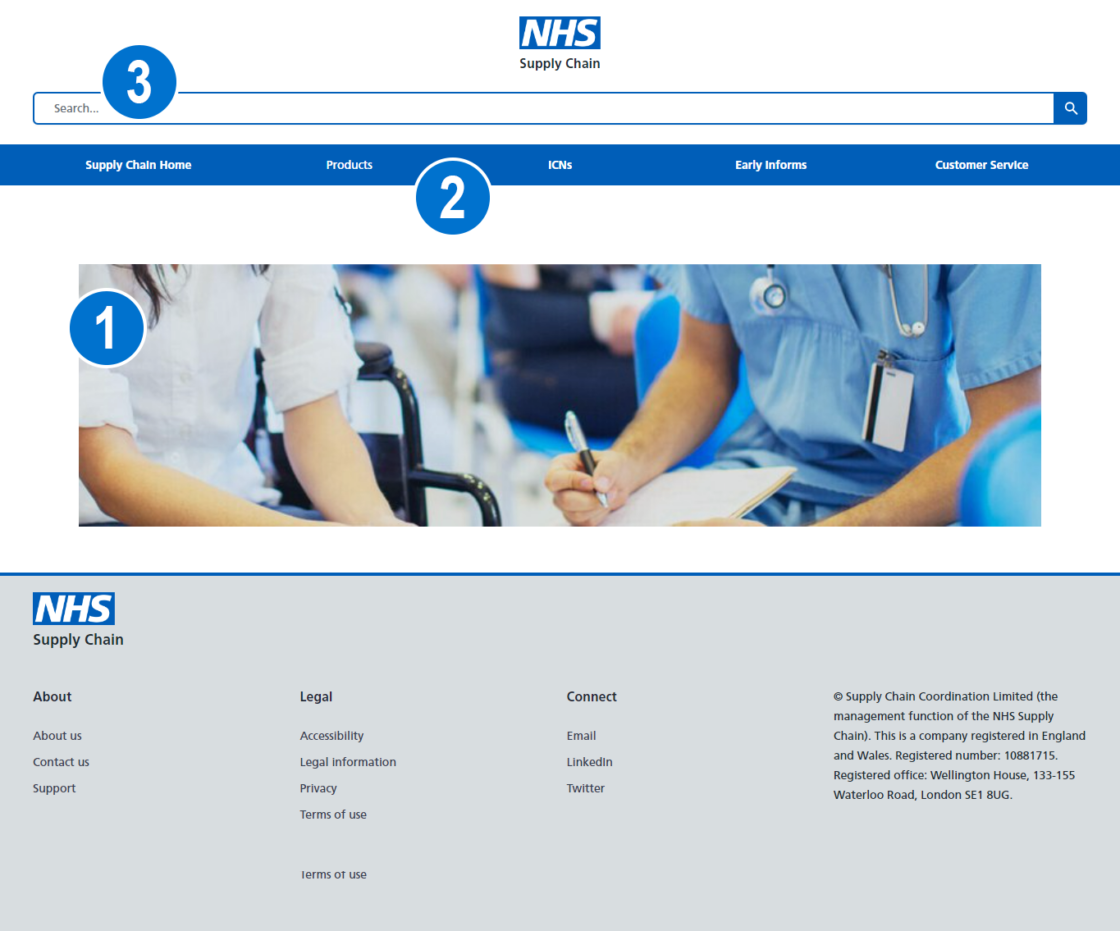
- Alternatively click on Products in the navigation bar and choose your preferred eclass category to bring up related sub categories.
- Use the chevrons on the category navigation bar to scroll for more categories.
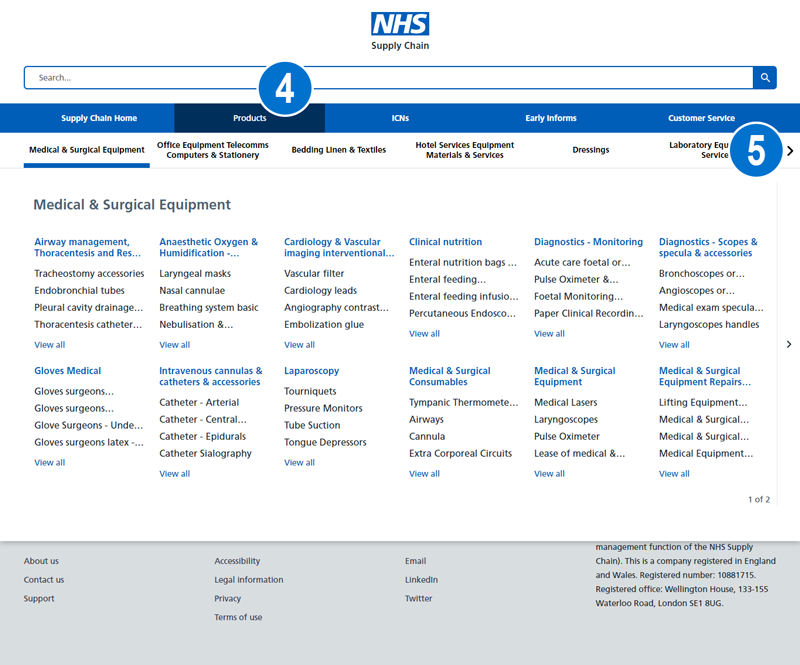
Scroll down the Product Listing page to see more.
- For products which have multiple images, click the chevrons to see an image carousel.
- You can also navigate the category hierarchy using the breadcrumb trail from the product pages.
- Select your preferred filters to refine your search parameters.
- Sort by drop down will show preferred results at the top.
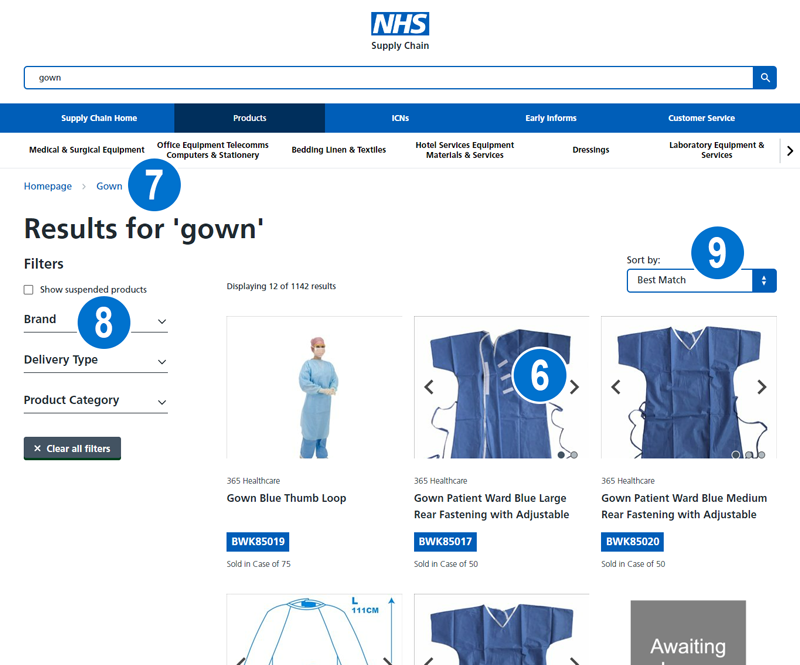
Click a product in the product listing page to see more detail in the Product Description page.
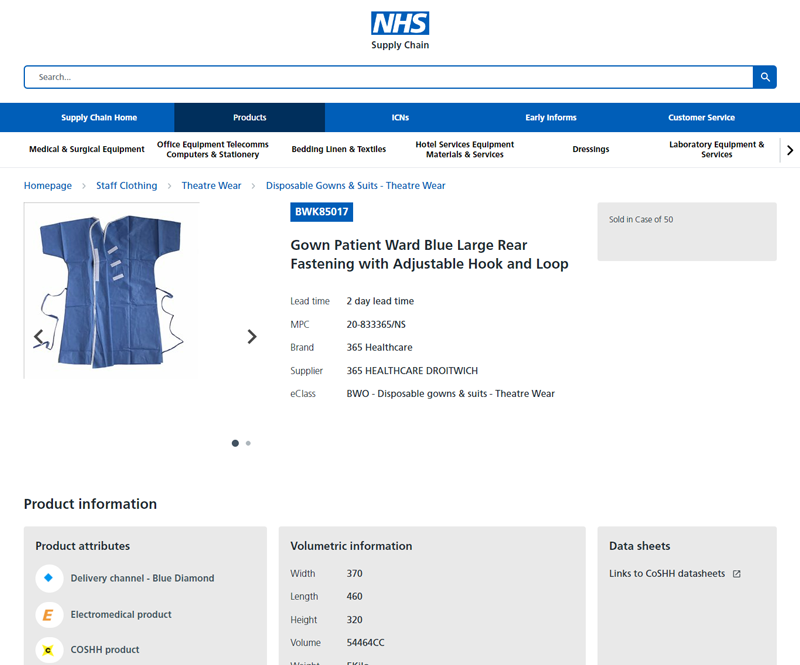
Frequently Asked Questions
There are lots of other features which we will continue to build on and add to the current catalogue. These include things like pricing and stock levels, ordering and order history, masking and other features that will all be added over the spring and summer.
Yes, additional filters will be added to show things like ‘in stock’.
Ideally we want to keep the search results page (product listing page) clean and uncluttered. Other planned features on this page will include compare, add to basket and quantity but we will continue to work with you, our pilot trusts to understand if there are any essential elements missing which are required and not met by using the various filters and sort by options.
While we are piloting the new catalogue please report this to the programme team.
There is a dedicated programme of activity within NHS Supply Chain which is focusing on data improvement. The most frequently ordered products are being prioritised. We are working with suppliers to ensure good quality images and data is provided. This will be an ongoing activity.
No, at the moment you don’t need to log into the catalogue. Later when pricing is added to the catalogue, there will be a login process which we will communicate closer to the time.
Yes, the new catalogue will be available on mobile devices.
We’re working with each pilot trust to agree roll out approaches and will be led by the trust as to how soon they wish to extend using the new catalogue out to the wider teams. This may vary trust to trust and the trust will manage communicating any planned roll outs to affected people.
We will work with non-pilot trust to start rolling out the catalogue from summer/autumn 2024.
There are no set dates currently. We will need to ensure that all essential features are available in the new catalogue before switching off the old catalogue.
Troubleshooting
Prices will be visible as part of Release Three – later in the spring.
Stock positions for products stocked in our warehouses will be available in a later release. Blue Diamond and eDirect stock visibility will not be available as this information is not provided to us.
If you have tried various ways of finding the product through searching in the new catalogue using NPC, MPC, GTIN etc but still can’t find it please report this to the programme team.
We receive the eclass categorisation from the supplier. If the category seems incorrect for the product please report this to the programme team we so can investigate.
Supplier ‘sort by’ currently sorts in alphabetical order A-Z. You can check the supplier by clicking into a product from the product listing page (search results page).
Categories in the filters are based on the product categories related to your search results. However, we are aware that due to categorisation issues this may mean a large number of categories appear in the filters and are working to improve the data. If you’re looking for a specific category, you can search for this within the filters and select.
Brands in the filters are based on the brands related to your search results. However we are aware that there are examples of multiple versions of a single brand appearing and are working to improve the data. If you’re looking for a specific brand, you can search for this within the filters and select.
Please check your wifi and network speeds. You can check your upload and download speeds by typing ‘run speed test’ into your browser and following the instructions. If you have reasonable responses and the catalogue is still running slowly, please report this to our programme team.
Please check there are no wifi or network issues. Access the catalogue via your corporate device using Chrome or Edge or a mobile device. If there are issues accessing the catalogue please report this to our programme team.
